?
Slides configuration
Slide Notes:
Hide
On Slide
On Separate Page
Merge Fragments
Show Slide Numbers
Apply
Reset
How to save slides as pdf?
Open the print dialog.
Change
Destination
to
Save to PDF
.
Change
Layout
to
Landscape
.
Change
Margins
to
None
.
Disable
Print headers and footers
option.
Enable
Print backgrounds
option.
Click the
Save
button.
Choose a filename and destination.
# Development Containers Crash course docker and development containers. --- ## Problem statement --- I work on many projects, each with its own tool requirements. Some even use the same tool, but a different version. --- I have to figure out which tools I need, download and install them, and make sure I use the correct version for each project. This is hard! ☹️ --- * I don't want to figure out which tools I need — the project should provide a list. * I don't want to install the tools system-wide, to avoid version conflicts with other projects. --- ## Solution --- Create a virtual machine for each project? (e.g. virtualbox, vmware, ...) --- Virtual machines are several gigabytes in size, so they can't be added to version control (e.g. a git repository). --- * I don't want to figure out which tools I need — the project should provide a list. ⛔️ * I don't want to install the tools system-wide to avoid version conflicts. ✅ --- Can we do better? --- 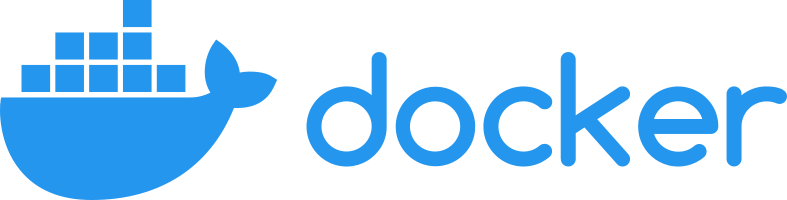 Note: * <https://www.docker.com/> --- Build virtual machines from a text file that lists the required tools. --- <!--- cSpell:disable ---> ```dockerfile # Pick operating system for virtual machine FROM mcr.microsoft.com/devcontainers/base:ubuntu-24.04 # Install required tools RUN apt-get update && export DEBIAN_FRONTEND=noninteractive \ && apt-get -y install software-properties-common \ build-essential cmake valgrind \ clang lldb llvm gdb ``` <!--- cSpell:enable ---> ### Dockerfile --- A Dockerfile can be added to version control! --- * I don't want to figure out which tools I need — the project should provide a list. ✅ * I don't want to install the tools system-wide, to avoid version conflicts. ✅ --- But I'm still not happy... --- * I don't want to manually build and run the docker container. * I don't want to manually configure my IDE for remote development. --- ### Development Containers Note: * <https://containers.dev/> --- <!-- .slide: data-background-color="white" --> 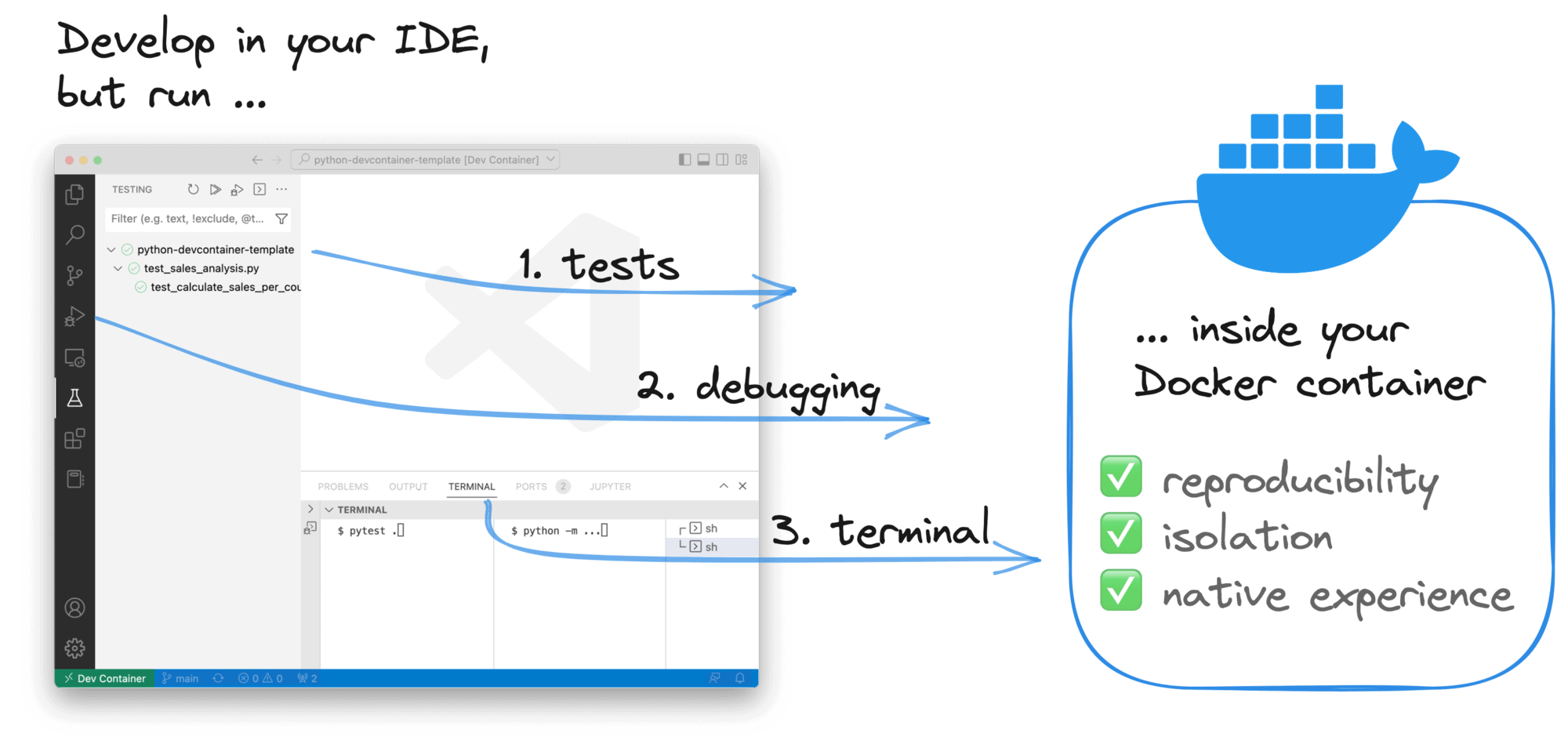 Note: * Image credit: <https://xebia.com> --- Add a devcontainer.json file inside a .devcontainer directory to project. Your IDE will automatically detect it, build the development container, and connect to it. --- <!--- cSpell:disable ---> ```json { "name": "My fancy C++ container", "build": { "dockerfile": "Dockerfile" }, "customizations": { "vscode": { "extensions": [ "ms-vscode.cpptools-extension-pack" ] } }, "remoteUser": "vscode" } ``` <!--- cSpell:enable ---> #### devcontainer.json Note: * It's a text file, so it can be version controller. * You can use a Dockerfile or reference an existing image. * You can configure IDE settings and specify extensions. --- * I don't want to manually build and run the Docker container. ✅ * I don't want to manually configure my IDE for remote development. ✅ --- Now I'm happy! 😁 --- ## Crash course: Development containers --- ### Starting a project in a devcontainer --- #### Step 1: Open the project directory in your IDE (vscode, clion) Note: * The project directory should contain the .devcontainer folder. --- #### Step 2: VSCode will prompt you to install the Dev Containers extension — accept (Unless it's already installed.) --- <video controls width="600"> <source src="/cpp-programming-slides/slides/session_00_docker/assets/vscode_open_devcontainer.mp4" type="video/mp4"> <img src="/cpp-programming-slides/slides/session_00_docker/assets/vscode_open_devcontainer.png" alt="vscode open in devcontainer"> </video> #### Step 3: VSCode will ask if you want to reopen the project in a devcontainer — accept Note: * This might take a while, as Docker has to build and start the container. ---  #### Step 4: Happy coding 😁 --- ### devcontainer.json --- <!--- cSpell:disable ---> ```json { "name": "C++", "build": { "dockerfile": "Dockerfile", "args": { "GCC_VERSION": "14", "CLANG_VERSION": "19", "CMAKE_VERSION": "3.31.4", "CPPCHECK_VERSION": "2.16.2" } }, "customizations": { "vscode": { "settings": { "C_Cpp.intelliSenseEngine": "Tag Parser", "C_Cpp.default.configurationProvider": "ms-vscode.cmake-tools", "C_Cpp.codeAnalysis.clangTidy.enabled": false, "C_Cpp.codeAnalysis.clangTidy.path": "/usr/bin/clang-tidy", "C_Cpp.codeAnalysis.clangTidy.useBuildPath": true, "C_Cpp.codeAnalysis.runAutomatically": true, "C_Cpp.clang_format_path": "/usr/bin/clang-format", "plantuml.server": "https://www.plantuml.com/plantuml" }, "extensions": [ "ms-vscode.cpptools-extension-pack", "jebbs.plantuml", "DavidAnson.vscode-markdownlint", "cheshirekow.cmake-format" ] } }, "remoteUser": "vscode" } ``` <!--- cSpell:enable ---> Example using Dockerfile --- <!--- cSpell:disable ---> ```json { "name": "node.js", "image": "mcr.microsoft.com/devcontainers/typescript-node:16-bullseye", "postCreateCommand": "npm install", "remoteUser": "node" } ``` <!--- cSpell:enable ---> Example using an existing image --- For a full reference of the devcontainer.json file, see <https://containers.dev/implementors/json_reference/> --- ## Crash course: Docker --- ### Installing docker on windows <https://docs.docker.com/desktop/setup/install/windows-install/> --- Using development containers can leave behind Docker containers and images that take up disk space. --- ```bash # show the list of docker images docker images ``` ```bash # show the list of all running and stopped containers docker ps -a ``` ```bash # remove all images that are not in use by running containers # remove all stopped containers docker system prune -af ``` --- Want to learn how to use Docker outside of development containers? --- <https://cursus.hermans.casa/embedded-linux/embedded-linux-h4/> <!--- cSpell:disable-next-line ---> Check out this slide deck by Wouter Peetermans.